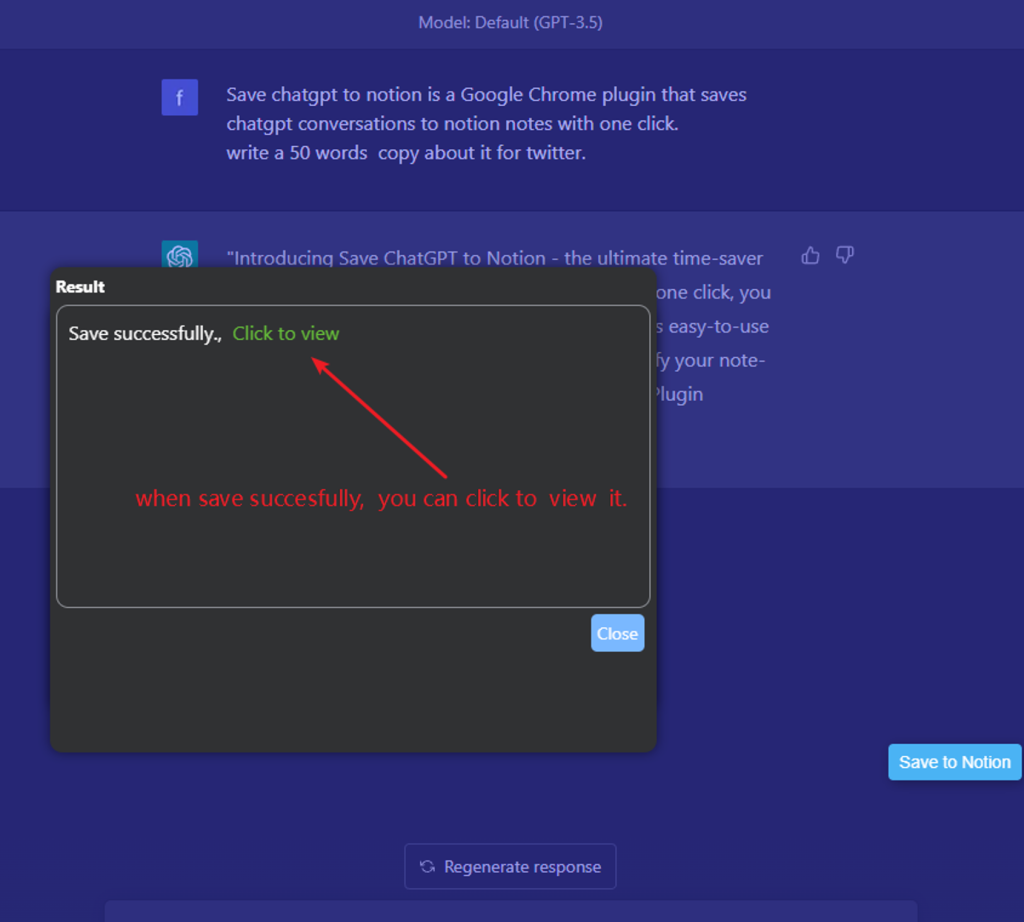How to use ChatGPT to Notion
How to use
When installing and using it for the first time, you need to use the notion of authorization first. After authorization, you only need to click the Save button.
1. Do notion authorization
- Please click on the pop-up icon and select the “Go to Notion Authorization” button.
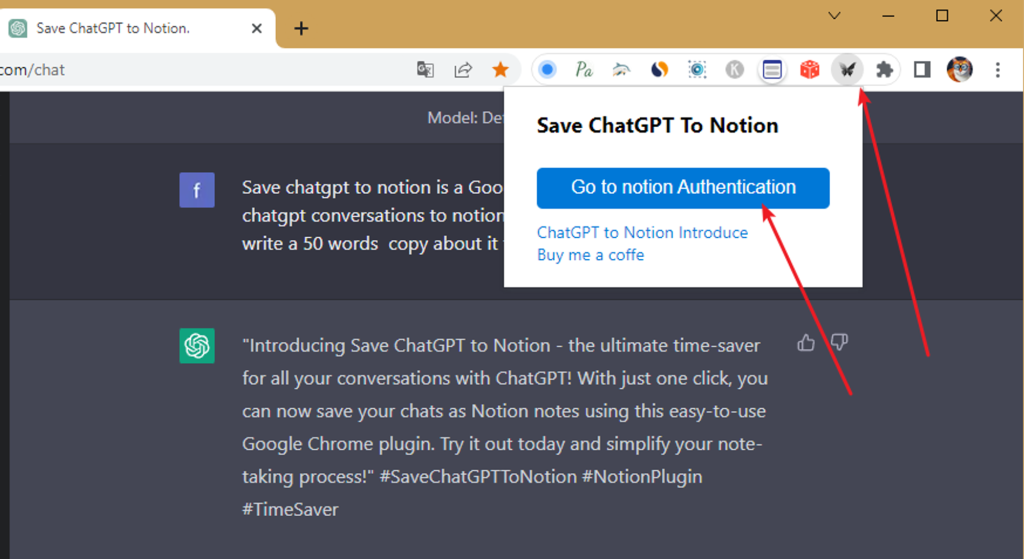
Alternatively, you can click on it on the popup.html page.
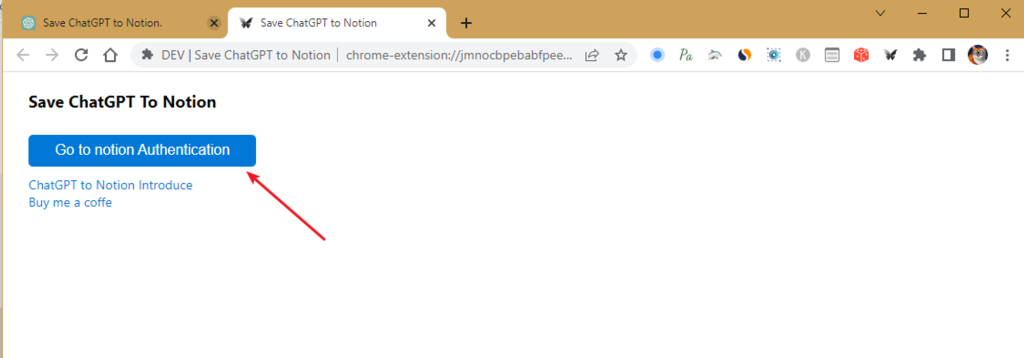
- In the Notion authorization window, select your workspace and click on the “Next” button.
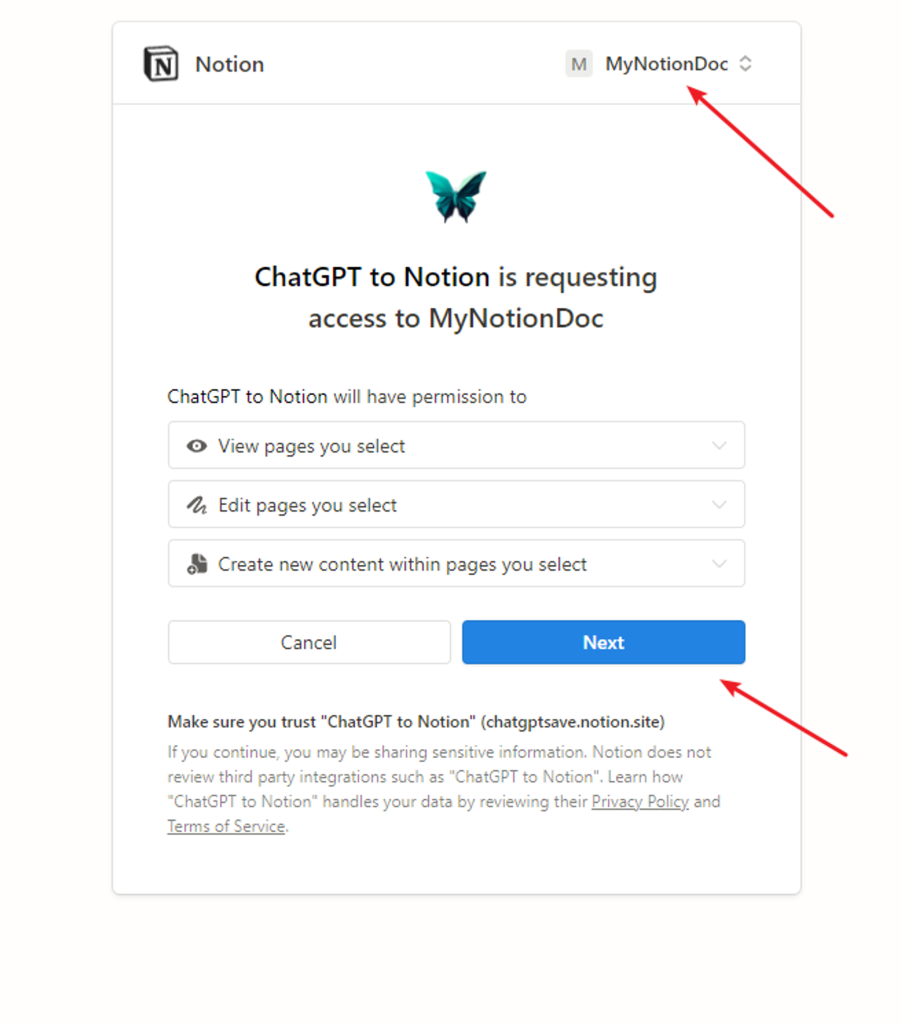
- Select the “Save Page” option. You can either choose an existing page or create a new page with a blank template. Once you have made your selection, click on the “Allow Access” button.
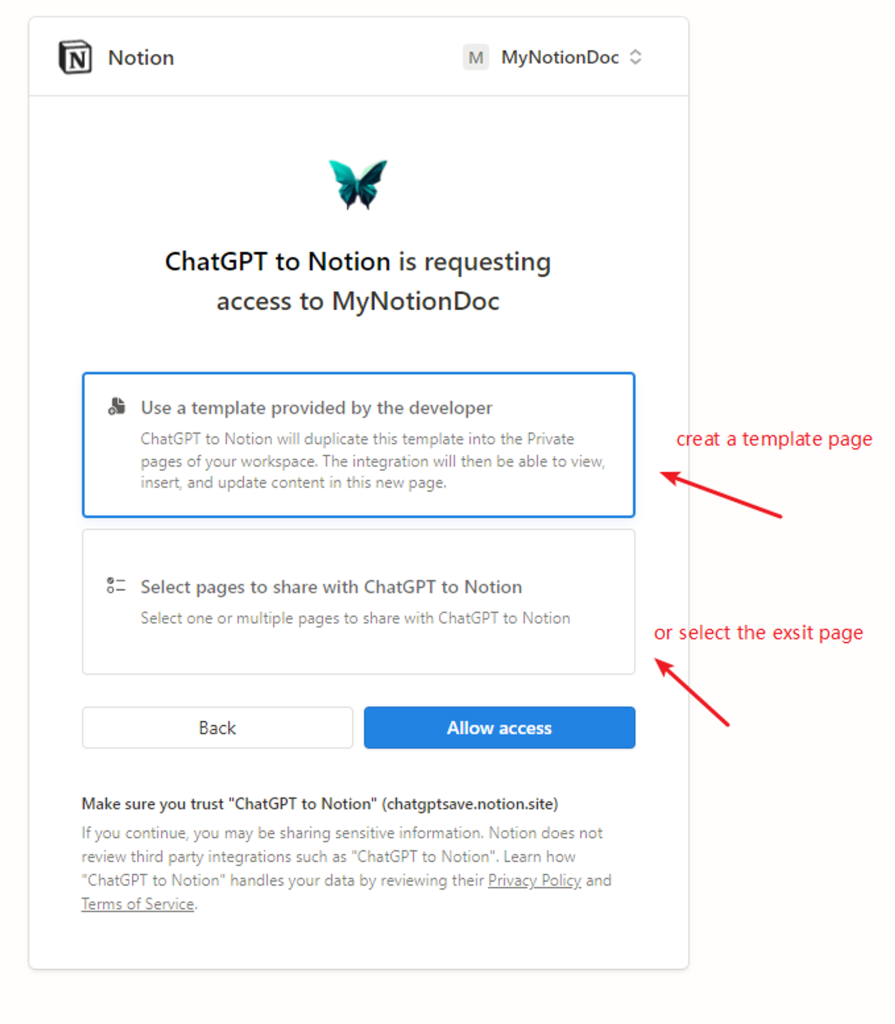
- If you select an existing page, you can choose one or multiple pages.
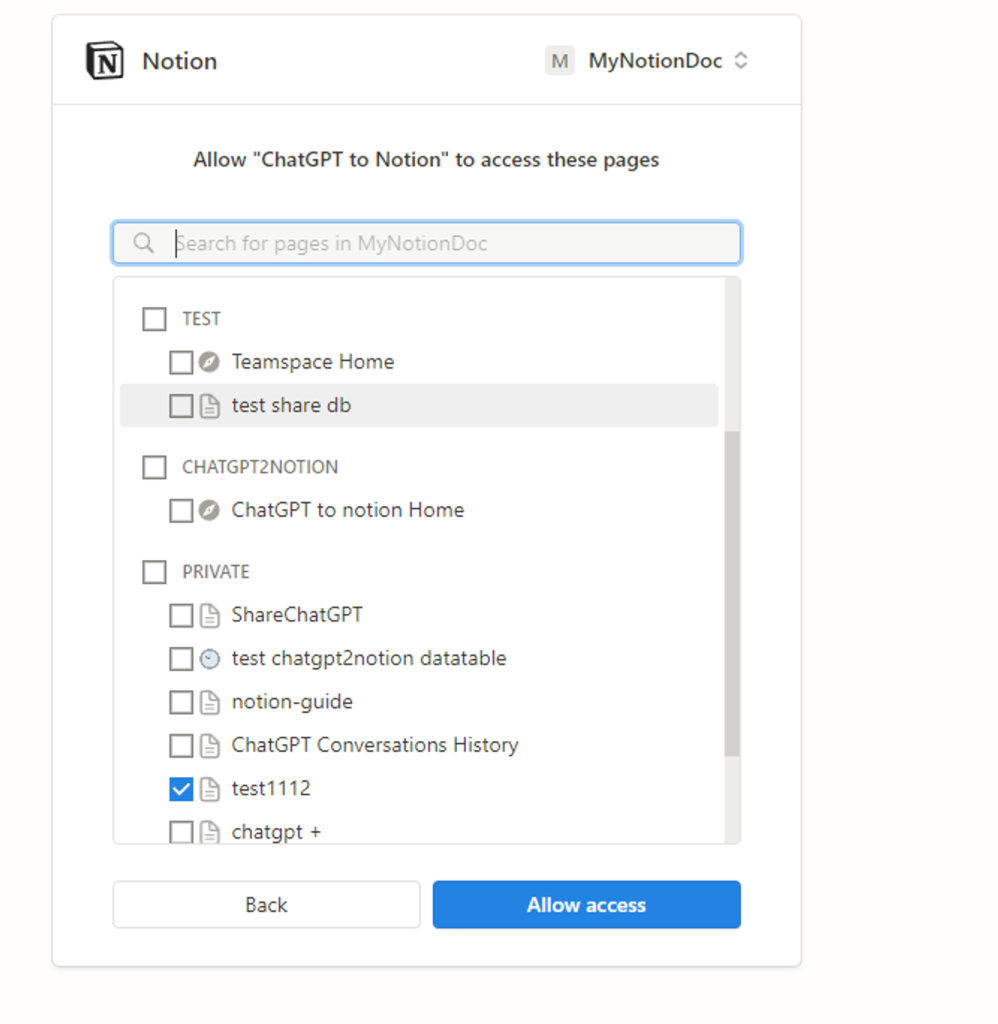
- Once the authorization process is complete, you will be redirected to a Notion page. Simply close the page and return to the ChatGPT website to start saving your conversations.
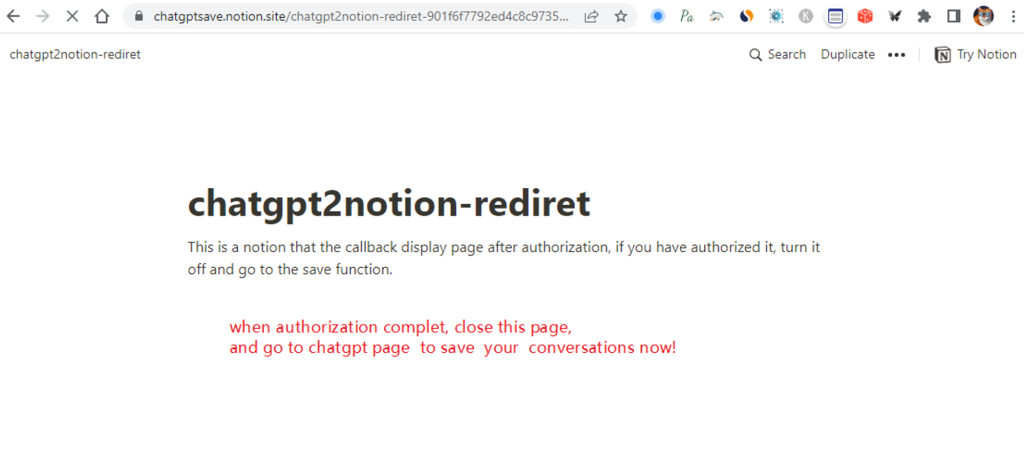
Do Save Conversations
- On the ChatGPT website, click on the “Save to Notion” button located in the lower right corner of the screen.
- Select a page. If you have chosen multiple pages, select all of the pages you want to save.
- Finally, click on the “Save” button to save your conversations to Notion.
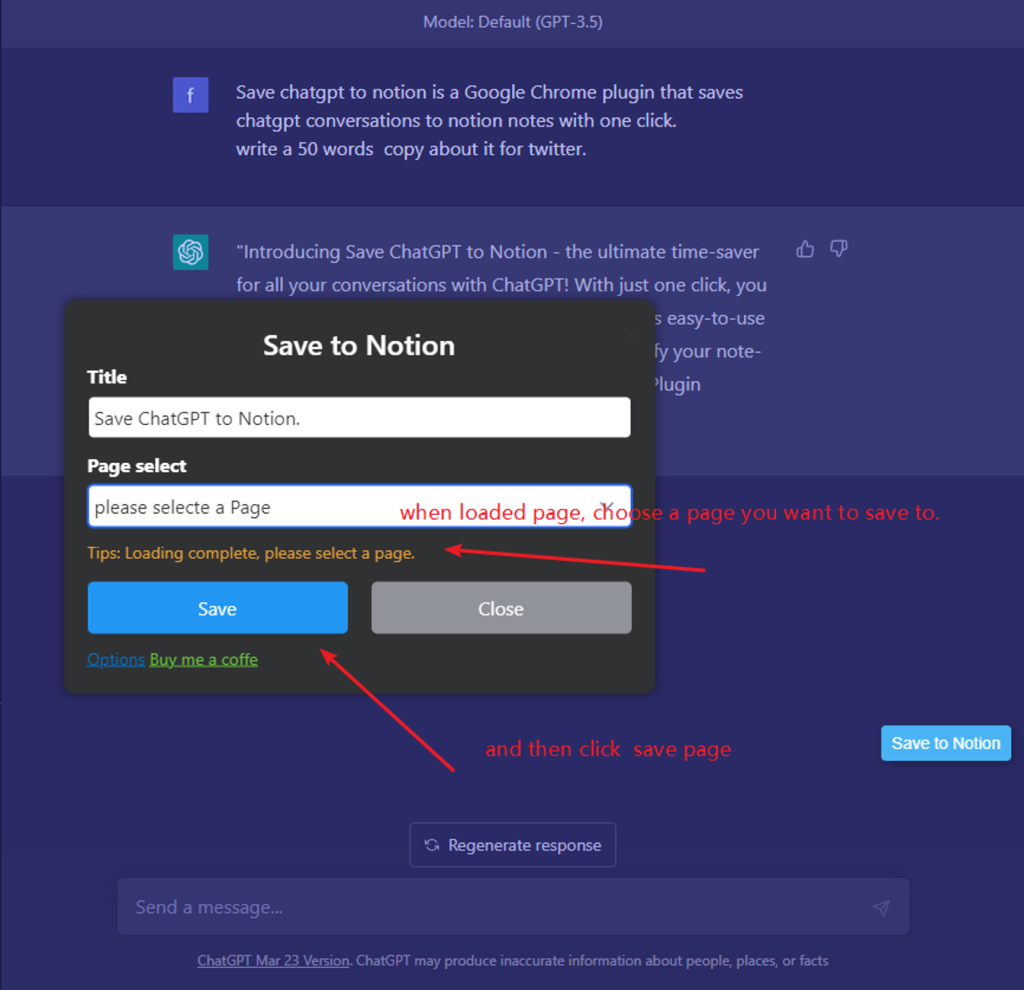
- Sure, take your time. Let me know if you need any further assistance.
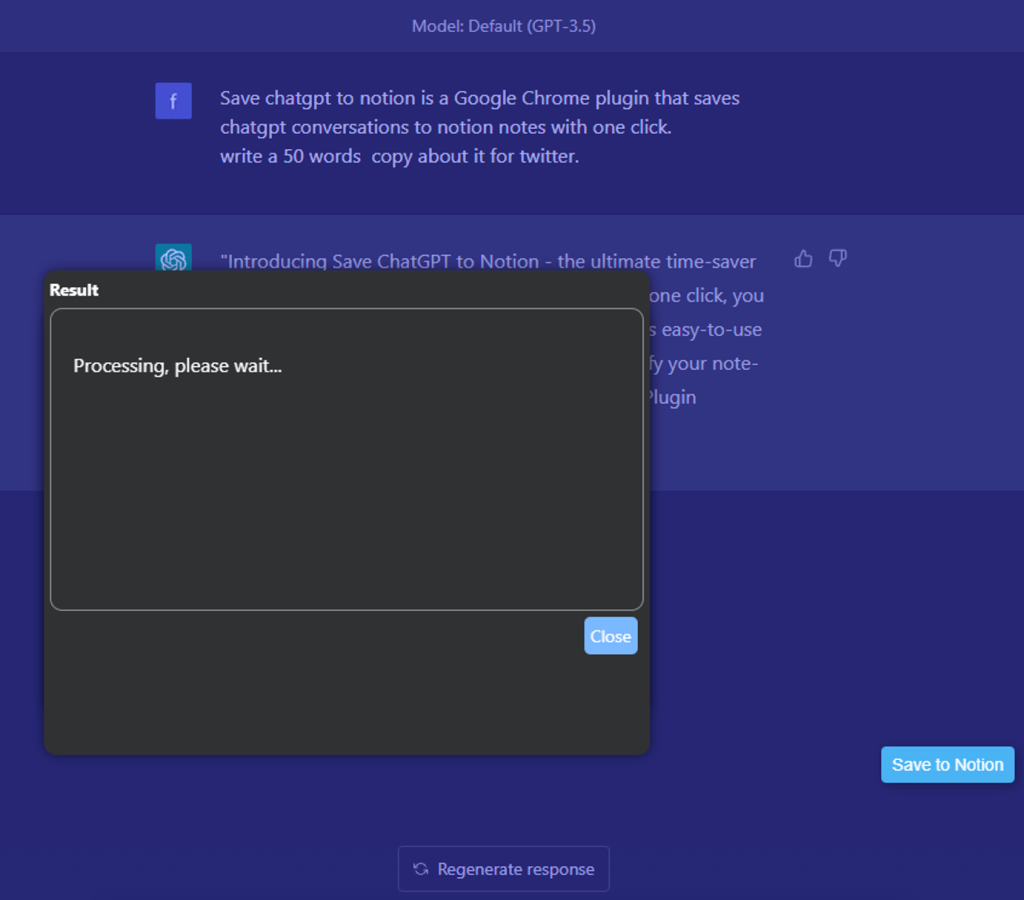
- Once your conversations have been saved successfully, you can click on the link to view them on the Notion site.